When I first installed Windows 7 RC1 onto my computer I set it up as a dual boot, allowing me to go back and forth into my previous Vista install.
Please ensure you back up your profile folders before trying any of this, just incase something does go awry. I doubt very much if this is a supported configuration.. :o)
After using the new OS for a week or so, I found the only reason I was going back into the Vista OS was to check emails. My first thought was ok I will install Thunderbird in Windows 7 and then copy across my profile (Thunderbird) from vista to Windows 7. I thought about this and just thought what a pain as one profile would become out of date, or worse I would have mixture of emails in each profile.
So they got me thinking about Junctions, could I set up a Junction to my existing thunderbird profile location in Vista from the Windows 7 machine…..
Under windows 7 and vista your thunderbird profiles can usually be found here
%appdata%\Thunderbird\Profiles.
Let me give some more background to my setup. In my Vista installation I have moved my users folder from the system drive to another drive (for backup purposes so I can blitz the OS and retain my data). So currently the vista Thunderbird folders sit on my D: drive.
Now I installed Thunderbird into Windows 7, I let the install put the folders in the default location as above (%appdata%\Thunderbird\Profiles), so this was on my C: drive.
So now I went to newly installed thunderbird folder in windows 7 and deleted the profiles folder. Now you will need to get the full path to the existing Vista thunderbird profile folder (in my case the profile on the d drive). Now I opened up a command prompt in the same location and created a junction using the mklink command below (you will need to edit where necessary).
- mklink /J profiles D:\<folders>\Thunderbird\profiles
Now if you look at this junction in Windows 7 (you may need to allow hidden/system folders to be viewed in Folder Options) you should see that the folder has a shortcut overlay arrow on it.
OK, one last thing I did was to copy the profile file, profile.ini, from the vista folder and place into the Thunderbird folder. All done, fire up Thunderbird on Windows 7 and all should be good.
I include a screenshot of the junction from the command prompt.

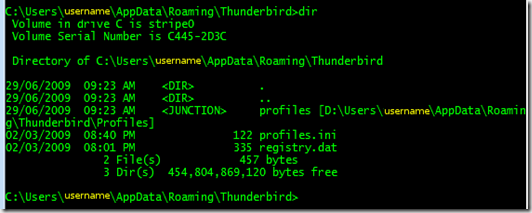
No comments:
Post a Comment