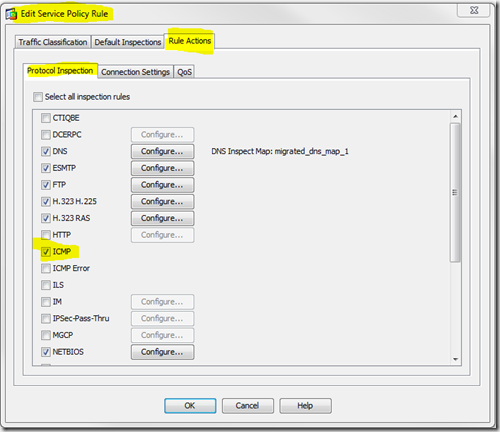We recently have been upgrading our CF servers and wanted to utilise the new native support for IIS, removing the IIS6 compatibility that we had to use prior to 9.01.
Now if you have done the install then you will know that the easiest way to set this up is to run through the install and then run the IIS configurator (wsconfig). This java tool uses ASP.NET to setup IIS.
You have an option to add CF to individual sites or All. Now all is a bit misleading as in fact it will just go through the sites individually (but will do all sites). This is different from the CF8 we were using, in that if you selected all it would add the necessary settings at the server level, this meant any new websites created would inherit the CF settings. With the CF9.01 wsconfig tool setting things up per site, it means that every time you add a new website in IIS you will have to run the wsconfig tool.
Now by running the wsconfig tool it is doing a couple of things
1. Adding an IIS config file called web.config to the root of each website folder, it then places the additional CF IIS config in that file. (So you will find a web.config file for each website you run the wsconfig tool against).
2. It kindly adds VDs cfdocs and cfide to all sites…. What this means is that you may find that the CF administration site is available through every single website on your server. For us this was a security risk and a pain as every time the wsconfig tool was run you had to remember to go and clear out these newly created VDs.
In addition for us the web.config file caused us issues with code deployment, as it was not included.
So I started to look for a way to try and get the old functionality back that allowed CF to be set up at the server level and then all sites created would inherit these settings.
I won’t bore you with all the ins and outs, but in essence IIS runs a master config file called applicationhost.config which you should find here
C:\Windows\System32\inetsrv\config\applicationhost.config
Now individual site config can be included in this applicationhost.config file or in web.config files in the root of each website. Now Adobe chose to put there config in the web.config, and I can see why, there is less risk in totally screwing up the entire IIS config.
Now the settings can be applied to site or server levels. So below I show the web.config file that a CF install will create for per site config.
<?xml version="1.0" encoding="UTF-8"?>
<configuration>
<system.webServer>
<defaultDocument>
<files>
<remove value="index.cfm" />
<add value="index.cfm" />
</files>
</defaultDocument>
<handlers>
<add name="JWildCardHandler" path="*" verb="*" modules="IsapiModule" scriptProcessor="E:\ColdFusion9\runtime\lib\wsconfig\1\jrun_iis6_wildcard.dll" resourceType="Unspecified" requireAccess="None" />
<add name="hbmxmlHandler" path="*.hbmxml" verb="*" modules="IsapiModule" scriptProcessor="E:\ColdFusion9\runtime\lib\wsconfig\jrun_iis6.dll" resourceType="Either" responseBufferLimit="0" />
<add name="cfswfHandler" path="*.cfswf" verb="*" modules="IsapiModule" scriptProcessor="E:\ColdFusion9\runtime\lib\wsconfig\jrun_iis6.dll" resourceType="Either" responseBufferLimit="0" />
<add name="cfrHandler" path="*.cfr" verb="*" modules="IsapiModule" scriptProcessor="E:\ColdFusion9\runtime\lib\wsconfig\jrun_iis6.dll" resourceType="Either" responseBufferLimit="0" />
<add name="cfcHandler" path="*.cfc" verb="*" modules="IsapiModule" scriptProcessor="E:\ColdFusion9\runtime\lib\wsconfig\jrun_iis6.dll" resourceType="Either" responseBufferLimit="0" />
<add name="cfmlHandler" path="*.cfml" verb="*" modules="IsapiModule" scriptProcessor="E:\ColdFusion9\runtime\lib\wsconfig\jrun_iis6.dll" resourceType="Either" responseBufferLimit="0" />
<add name="cfmHandler" path="*.cfm" verb="*" modules="IsapiModule" scriptProcessor="E:\ColdFusion9\runtime\lib\wsconfig\jrun_iis6.dll" resourceType="Either" responseBufferLimit="0" />
<add name="jwsHandler" path="*.jws" verb="*" modules="IsapiModule" scriptProcessor="E:\ColdFusion9\runtime\lib\wsconfig\jrun_iis6.dll" resourceType="Either" responseBufferLimit="0" />
<add name="jspHandler" path="*.jsp" verb="*" modules="IsapiModule" scriptProcessor="E:\ColdFusion9\runtime\lib\wsconfig\jrun_iis6.dll" resourceType="Either" responseBufferLimit="0" />
</handlers>
<staticContent>
<mimeMap fileExtension=".air" mimeType="application/vnd.adobe.air-application-installer-package zip" />
</staticContent>
</system.webServer>
</configuration>
So what I wanted to do was move this config to applicationhost.config.
Note: It must be noted that I had run the wsconfig tool once in the initial setup, so you will need to do this once to ensure that everything is initially setup properly for IIS and CF to interface. By running the wsconfig it creates a subfolder in
C:\ColdFusion9\runtime\lib\wsconfig with the more content.
The subfolder is \1\, and contains a few files. These need to be there for the wildcard handler
OK with the Dlls in place, the first thing is to allow IIS to run the CF dlls, this is done in the isapiCgiRestrictionsection of the applicationHost.config file
<isapiCgiRestriction>
<add path="%windir%\Microsoft.NET\Framework64\v2.0.50727\aspnet_isapi.dll" allowed="true" groupId="ASP.NET v2.0.50727" description="ASP.NET v2.0.50727" />
<add path="%windir%\Microsoft.NET\Framework\v2.0.50727\aspnet_isapi.dll" allowed="true" groupId="ASP.NET v2.0.50727" description="ASP.NET v2.0.50727" />
<add path="C:\ColdFusion9\runtime\lib\wsconfig\1\jrun_iis6_wildcard.dll" allowed="true" description="Macromedia Server Extensions" />
<add path="C:\ColdFusion9\runtime\lib\wsconfig\jrun_iis6.dll" allowed="true" description="Macromedia Server Extensions" />
</isapiCgiRestriction>
Now the applicationhost.config file is huge so I am summarising below, showing where each of the entries will go within that xml file, I have highlighted the added data.
- “xxxxxxxx” indicates there is content in the file that I am not showing
- “………” indicates there is further content in the file that I am not showing
<system.webServer>
xxxxxxxxxxx
<staticContent lockAttributes="isDocFooterFileName">
<mimeMap fileExtension=".323" mimeType="text/h323" />
<mimeMap fileExtension=".aaf" mimeType="application/octet-stream" />
<mimeMap fileExtension=".aca" mimeType="application/octet-stream" />
<mimeMap fileExtension=".accdb" mimeType="application/msaccess" />
<mimeMap fileExtension=".accde" mimeType="application/msaccess" />
<mimeMap fileExtension=".accdt" mimeType="application/msaccess" />
<mimeMap fileExtension=".acx" mimeType="application/internet-property-stream" />
<mimeMap fileExtension=".afm" mimeType="application/octet-stream" />
<mimeMap fileExtension=".ai" mimeType="application/postscript" />
<mimeMap fileExtension=".aif" mimeType="audio/x-aiff" />
<mimeMap fileExtension=".aifc" mimeType="audio/aiff" />
<mimeMap fileExtension=".aiff" mimeType="audio/aiff" />
<mimeMap fileExtension=".air" mimeType="application/vnd.adobe.air-application-installer-package zip" />
1: <location path="" overrideMode="Allow">
2: <system.webServer>
3: <modules>
4: xxxxxxxxxxx
5: </modules>
6: <handlers accessPolicy="Read, Script">
7: <clear />
8: <add name="JWildCardHandler" path="*" verb="*" modules="IsapiModule" scriptProcessor="E:\ColdFusion9\runtime\lib\wsconfig\1\jrun_iis6_wildcard.dll" resourceType="Unspecified" requireAccess="None" />
9: <add name="hbmxmlHandler" path="*.hbmxml" verb="*" modules="IsapiModule" scriptProcessor="E:\ColdFusion9\runtime\lib\wsconfig\jrun_iis6.dll" resourceType="Either" responseBufferLimit="0" />
10: <add name="cfswfHandler" path="*.cfswf" verb="*" modules="IsapiModule" scriptProcessor="E:\ColdFusion9\runtime\lib\wsconfig\jrun_iis6.dll" resourceType="Either" responseBufferLimit="0" />
11: <add name="cfrHandler" path="*.cfr" verb="*" modules="IsapiModule" scriptProcessor="E:\ColdFusion9\runtime\lib\wsconfig\jrun_iis6.dll" resourceType="Either" responseBufferLimit="0" />
12: <add name="cfcHandler" path="*.cfc" verb="*" modules="IsapiModule" scriptProcessor="E:\ColdFusion9\runtime\lib\wsconfig\jrun_iis6.dll" resourceType="Either" responseBufferLimit="0" />
13: <add name="cfmlHandler" path="*.cfml" verb="*" modules="IsapiModule" scriptProcessor="E:\ColdFusion9\runtime\lib\wsconfig\jrun_iis6.dll" resourceType="Either" responseBufferLimit="0" />
14: <add name="cfmHandler" path="*.cfm" verb="*" modules="IsapiModule" scriptProcessor="E:\ColdFusion9\runtime\lib\wsconfig\jrun_iis6.dll" resourceType="Either" responseBufferLimit="0" />
15: <add name="jwsHandler" path="*.jws" verb="*" modules="IsapiModule" scriptProcessor="E:\ColdFusion9\runtime\lib\wsconfig\jrun_iis6.dll" resourceType="Either" responseBufferLimit="0" />
16: <add name="jspHandler" path="*.jsp" verb="*" modules="IsapiModule" scriptProcessor="E:\ColdFusion9\runtime\lib\wsconfig\jrun_iis6.dll" resourceType="Either" responseBufferLimit="0" />
17: <add name="ISAPI-dll" path="*.dll" verb="*" modules="IsapiModule" resourceType="File" requireAccess="Execute" allowPathInfo="true" />
18: <add name="TraceHand........
I hope that is clear.
There is one other settings that we put in to allow coldfusion errors to be displayed, without this IIS intercepts the error status and displays a “friendly message” is stead of of a helpful CF error page. The addition here is just this httpErrors node attributeexistingResponse="PassThrough", I am afraid my highlight only allows entires lines to be highlighted.
1: <httpErrors lockAttributes="allowAbsolutePathsWhenDelegated,defaultPath" existingResponse="PassThrough">
So with these changes in place in the applicationhost.config file you can remove the web.config files from the website root folders.
As always please back up these files before you start messing with them.
You will need to restart IIS for the changes to be picked.
Now I have not yet tried not running the wsconfig on a new install and then adding these changes to the applicationhost.config file. That is next on my list. When I do I will update here.
Default Documents
To add a default document to all sites, i.e. to add index.cfm, add the bold line to applicationhost.config
<defaultDocument enabled="true">
<files>
<add value="Index.cfm" />
<add value="Default.htm" />
<add value="Default.asp" />
<add value="index.htm" />
<add value="index.html" />
<add value="iisstart.htm" />
<add value="default.aspx" />
</files>
</defaultDocument>

ColdFusion 9.01 Native IIS 7 support (applicationhost.config and web.config)